Purpose:
This guide explains how to adjust Square integration behaviour for a venue by setting the booking buffer time or excluding an area from syncing with Square.
? Steps to Follow
Log in to the Admin Dashboard in ResDiary.
From the left-hand menu, click Integration Acceleration.

Select the region you’re working in (e.g. UK, AUS, US, etc.).

Under the list of integrations, choose Square.

Search for and click the Diary ID or Venue Name you want to update.
Click Details to open the configuration page.

Select Feature Settings.
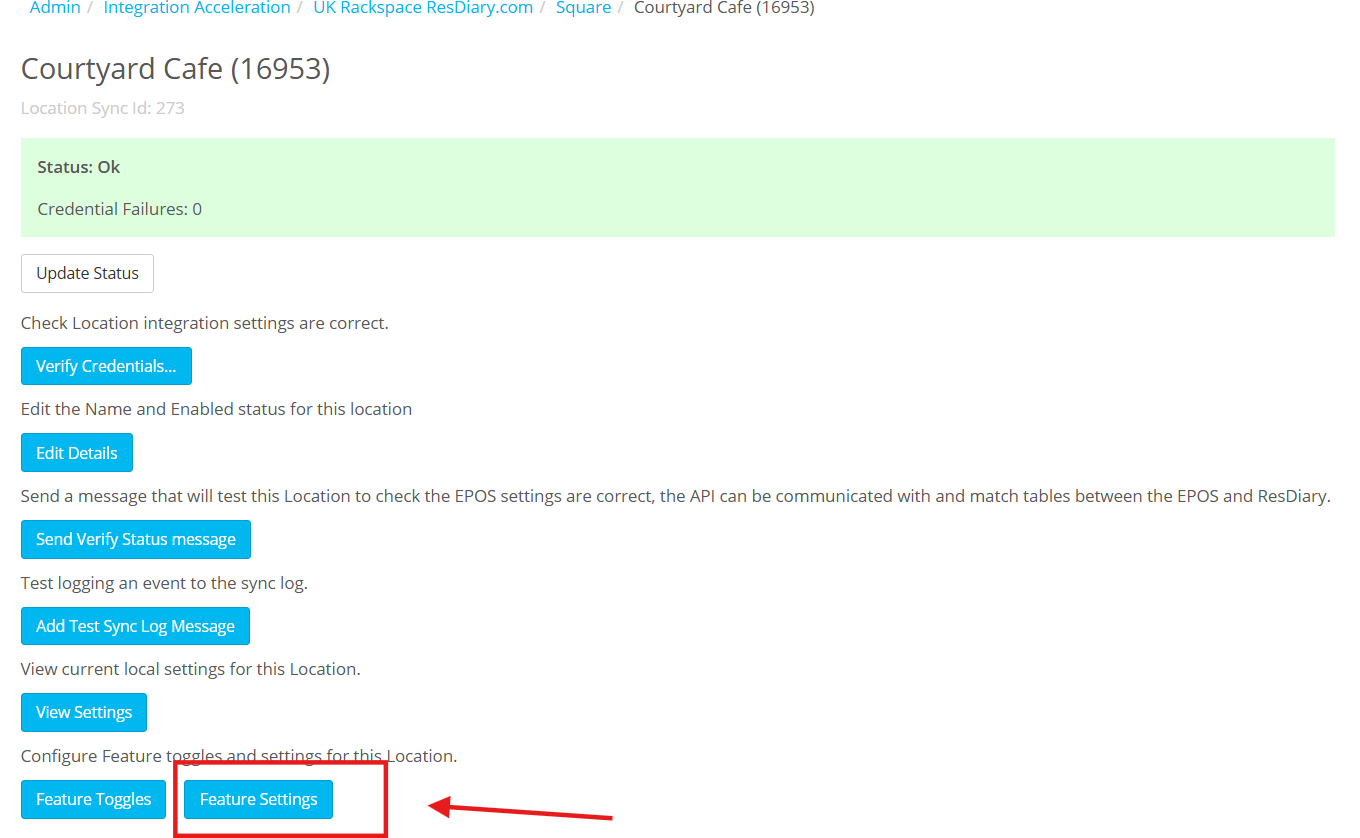
To set a buffer time, enter the number of minutes required in the Buffer Time field.
This adds a delay (in minutes) before or after bookings are sent to or received from Square.
Example: Entering “10” adds a 10-minute buffer around booking times.
To exclude an area from syncing with Square, type the exact name of the area in the Excluded Areas field.
The name must match exactly as it appears in the ResDiary setup (e.g. “Bar” not “bar” or “The Bar”).
Multiple areas can be excluded by separating names with commas.

Click Save Feature Changes.
⚠️ Notes & Tips
Make sure the Square Integration feature is already enabled for the venue (see [ResDiary Square Setup guide] for instructions).
